This content is over 18 years old. It may be obsolete and may not reflect the current opinion of the author.
Seamless Windows allow you to use both Windows and Linux at the same time. This greatly boost productivity by stopping you from switching screens.
I am not going to write a detail tutorial about this. Steps vary depends the configuration desired. However, I’ll list a trimmed and corrected step by step guide (While the tutorial is overall helpful, Some of the steps in the original post are wrong). You should at least have some basic experiences on Linux systems, Virtualization softwares, Remote Desktop and Windows installation to follow the guide.
- Install VirtualBox. Ubuntu deb package can be downloaded from their site. Remember to add yourself into
vboxusersgroup. - Create a Windows XP Pro Virtual Machine.
- Configure your new Windows XP. It should have Remote Desktop on, VirtualBox Guest Additions installed,
seamlessrdpshell.exeready, also two registry tweaks from the original post. Logout to the welcome screen then save the machine state afterward. You do not need to trun it on from the VirtualBox window ever again. - Enable connection to the VM. Contrary to the original post, you DO NOT need to setup a network bridge on the Ubuntu. Connection to the guest machine can be easily done by VirtualBox NAT port forwarding. Detail can be found on the End-User PDF manual. The port you need to forward is TCP 3389. It is recommended that you install Firestarter to deny incomming connection to port 3389 (You only need to connect it on localhost afterward.)
- start the VM in background by
VBoxManage startvm "Windows XP" -type vrdp. You might want to make it run automatically every time you log in. - Move your bottom Gnome panel. I don’t care where you put it but it can’t be there. Windows taskbar will flick as hell if there is a panel.
- Once the virtual machine has started (take more than a second after
VBoxManagesaid it’s done), connect it byrdesktop -r sound:remote -0 -A -s "C:\Program Files\seamlessrdp\seamlessrdpshell.exe C:\WINDOWS\explorer.exe" localhost:3389 -u username -p password. Please adjust exe path according to your actual path. I’d alter the line to make the sound works.
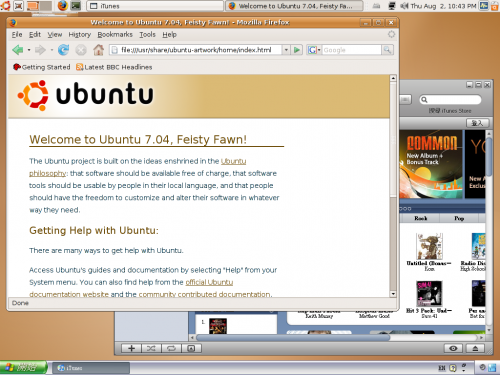
Pingback: links for 2007-09-03 « membo